The CSV import feature lets you upload bulk content quickly for a simulation or prioritization project, centering on 5 basic types of data:
- Category: The parent category each item belongs to
- Subcategory: The item’s name
- Amount: The cost or expense associated with that item (plain text only—no commas or symbols!)
- More info (optional): Additional brief information about the item
- More details (optional): More detailed information about the purpose, need, or logistics of the item. This field can include images/embedded media, hyperlinks, and special character formatting; however, any images or other media cannot be uploaded during the CSV import process and will need to be manually added after the import is complete.
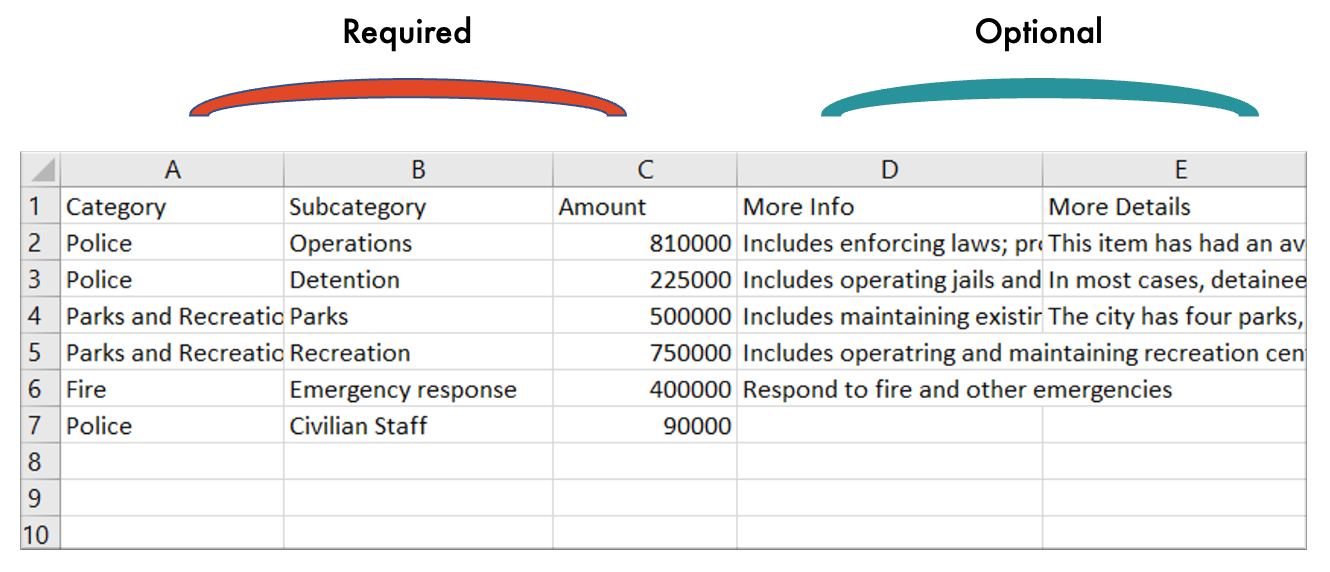
As you’re filling out the CSV for upload, it can be difficult to know what to include for each field. To help visualize where each CSV field will appear in your final project, take a look at the following illustrations of the end users’ view.
Prioritize
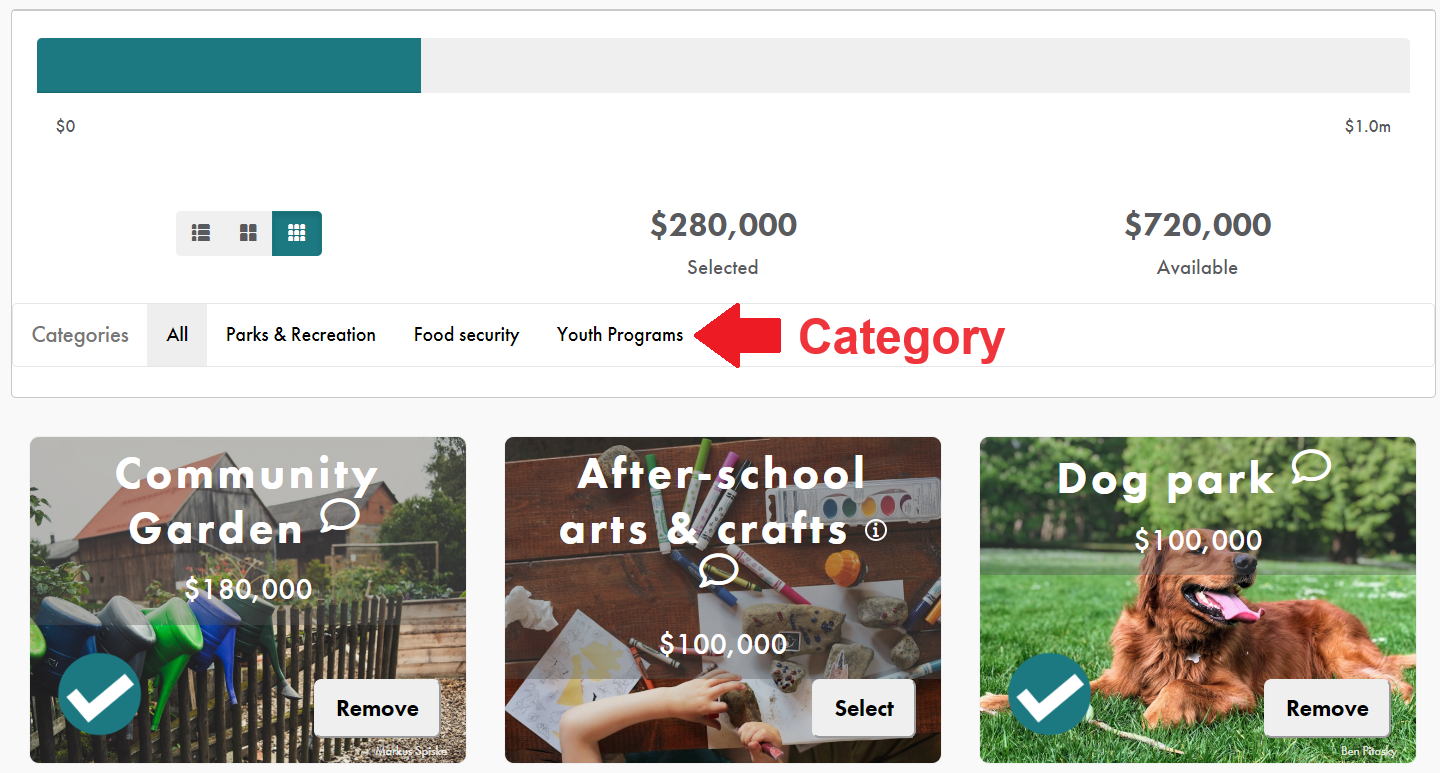
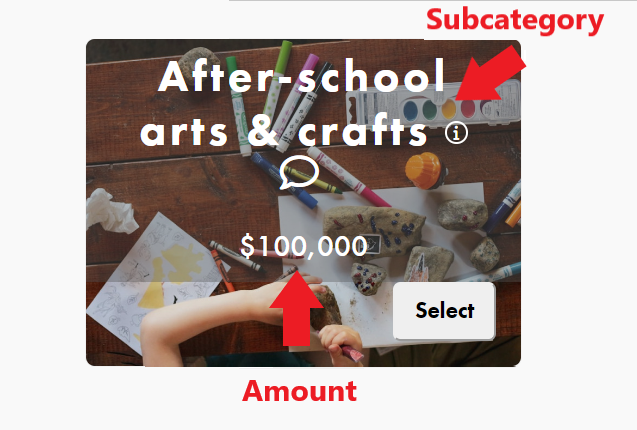
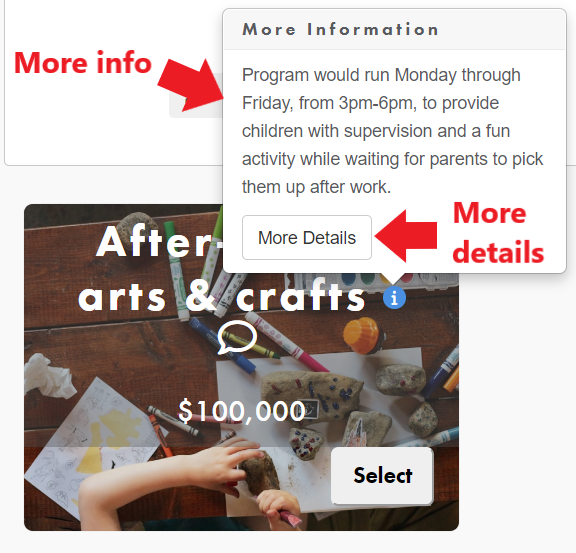
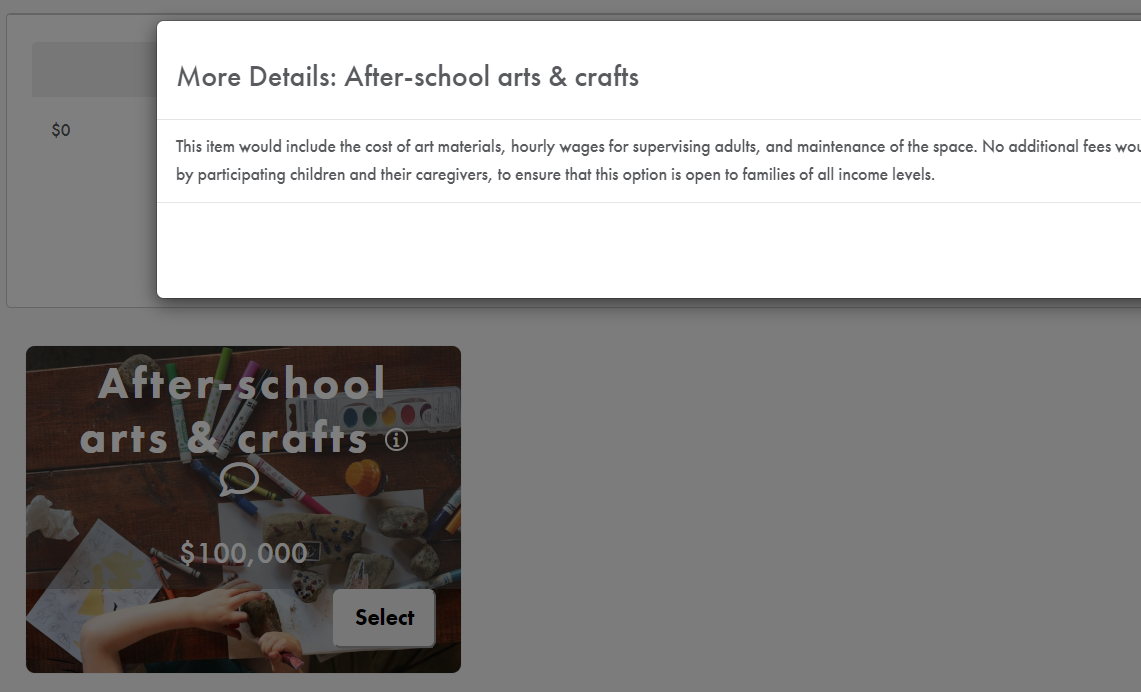
Simulate

