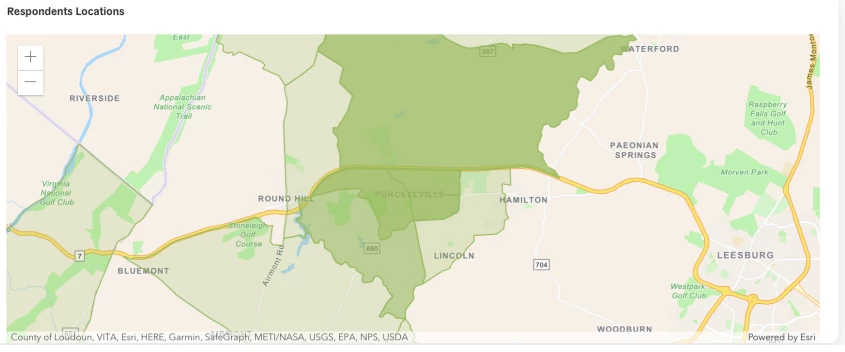In some engagement efforts, you may want input from folks outside of your jurisdiction: for example, commuters who work in your jurisdiction but don’t live there, or others who regularly visit your jurisdiction (e.g., tourists, college students, people from neighboring communities who shop in your downtown, etc.). However, in other cases, you’ll want to ensure that you’re hearing only from your residents, and not residents of another jurisdiction. While we don't currently block non-residents from taking a survey, there are a few ways on Polco to see only the results from your residents.
Registration & Voter File Verification
By default, Polco attempts to match respondents with public voter registration records when possible. When respondents answer their first questions on Polco, they are asked to set up an account (registration). To create an account, users must provide their email and zip code, which helps you build a strong panel of subscribers that can be easily notified of future surveys and polls.
In addition to their email and zip code, users are also optionally asked to share their full name. When both a full name and zip code are provided, Polco attempts to match this information with your community’s voter registration records (verification). This verification process can provide Polco administrators with additional demographic information about respondents, such as gender, age range, and voting district. It also helps us identify where respondents are generally located (e.g., in or outside the city boundaries). Here is what this looks like to respondents:
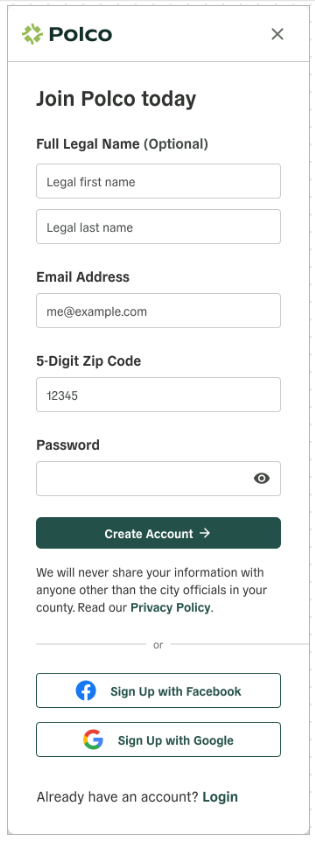
Registration further helps ensure that participants are residents of the jurisdiction (beyond providing a zip code), and that they don’t vote more than once per poll (already partly mitigated by providing an email address). Polco values respondent privacy and does not report individually identifying information.
Polco uses the respondent’s input and a proprietary matching algorithm to find that individual within a local verification list (usually the voter registration database for the city). By comparing verified results to unverified results, admins can get a better idea of the accuracy of their results and identify any potential issues. Typically about 60-70% of respondents are verified.
Registration ensures that registrants only respond to each survey once, reducing fraud and ballot box stuffing. It is rare that the same person makes the effort to register twice. Additionally, those respondents who are then verified give further confirmation of their residency.
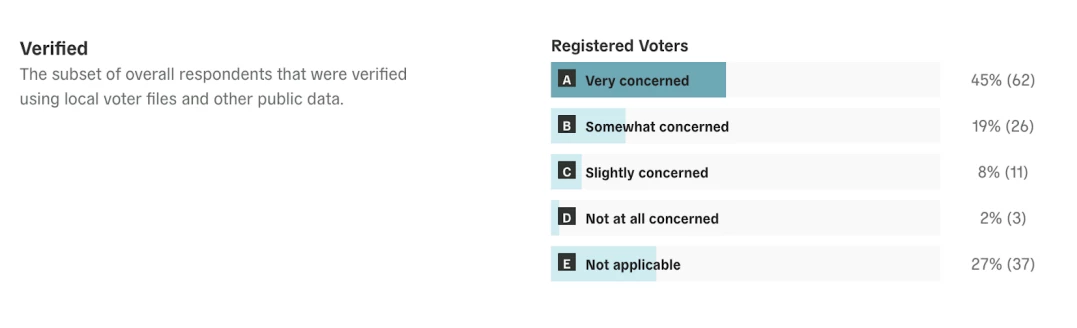
Once your results are in, you can compare verified and unverified respondents by clicking on “Results” or “Advanced Results.”
Add a Self-Reported Residency Question
If you know that you only want input from residents within the boundaries of your jurisdiction on a particular survey or poll, you can make the first question on the survey a self-reported description of location. This could be a multiple choice question that says "Do you live within the boundaries of Purcellville?" "Yes/No." Use conditional logic to end the survey for respondents who answer “No.” This will function as an extra check to ensure that you're hearing from respondents within your jurisdiction.
Note that in larger metropolitan areas, some residents have a mailing address that is not actually within that city’s jurisdiction (for example, unincorporated county areas). Those residents likely use the city’s services, so their input is still valuable.
Filter by Location
Respondents to your surveys represent people both inside and outside your community, as well as both registered and unregistered voters. You may sometimes want to know how visitors to your downtown are spending their dollars in your jurisdiction or get input from hard-to-reach populations (like undocumented individuals and people who are not registered voters), among other use cases.
In order to see who is responding to your survey, or if you’d like to see only verified respondents or respondents within city limits, you can filter your result views.
Here’s how: Click on your survey, then scroll down and click “Survey Results.” Scroll down and on the top right you’ll see Filters. Click “Change.”

This allows you to see verified voters inside your community, those who are subscribed to your community, and all verified voters. This helps you see the subscribers within your city limits.
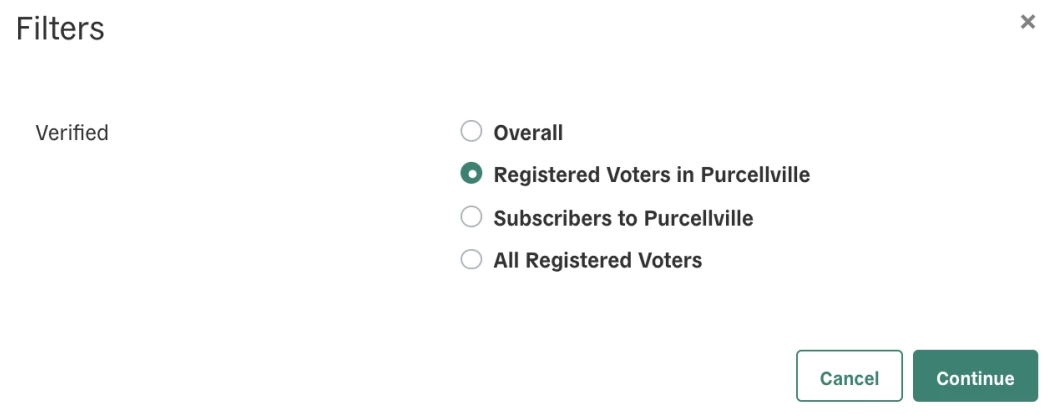
On the map of respondents, you’ll see that people following your city’s profile will be both from within and outside the city. If nearby cities are using Polco, you may notice that those people are included on the map. For example, if you wanted to do a downtown revitalization plan, you might want to know what the people in a nearby city think since you want them to spend money in your revitalized downtown.