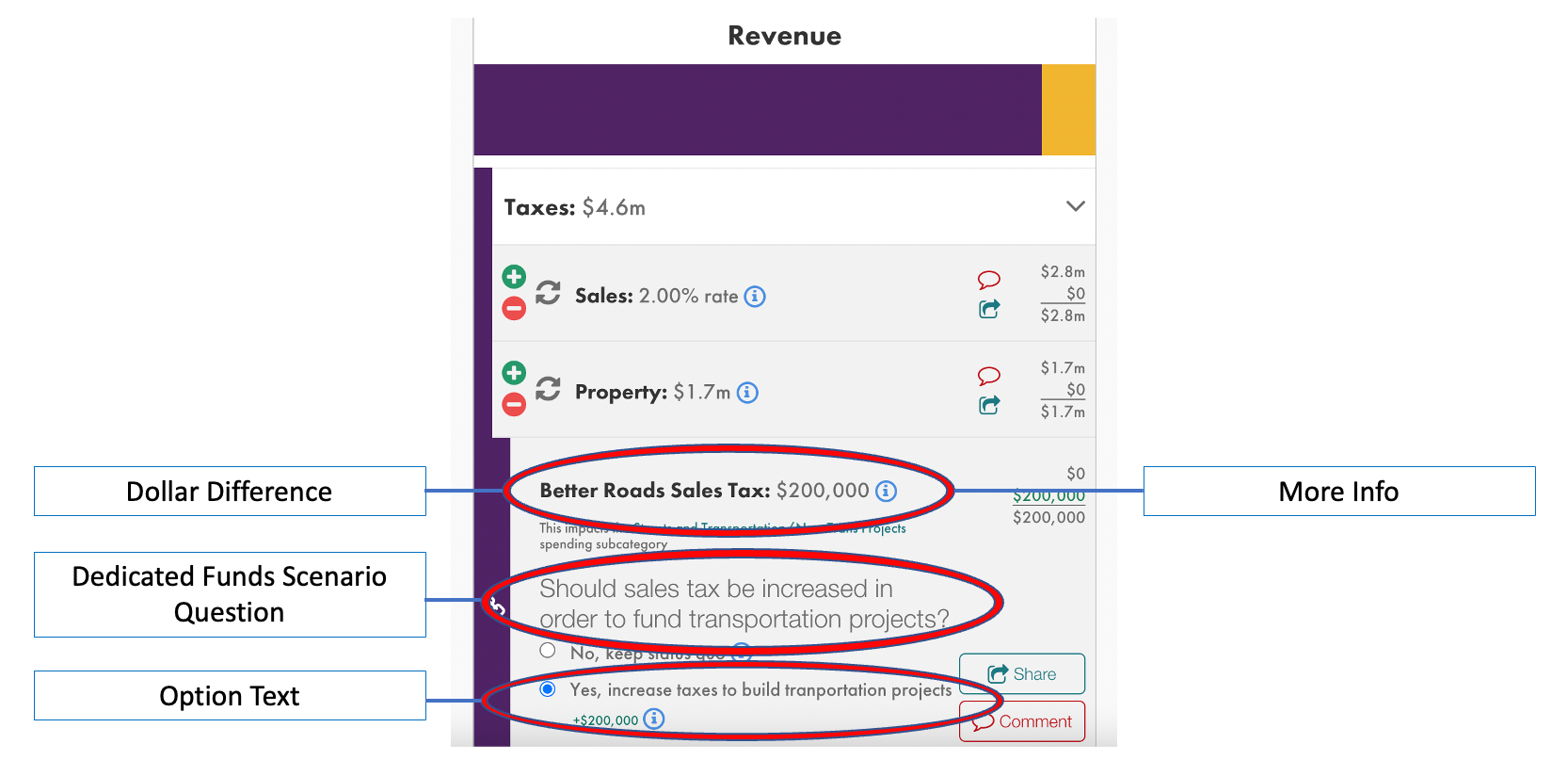Dedicated funds custom questions allow you to specify an amount to be allocated from a particular revenue subcategory into specific spending subcategories. You may configure multiple options.
Make sure your spending subcategories are set up prior to creating a dedicated funds question!
To begin, open up your simulation project and click on the “Revenue” tab. This will display all of your existing revenue categories and subcategories.
Next, click the pencil icon next to whichever sub-category you'd like to add a dedicated funds questions to.
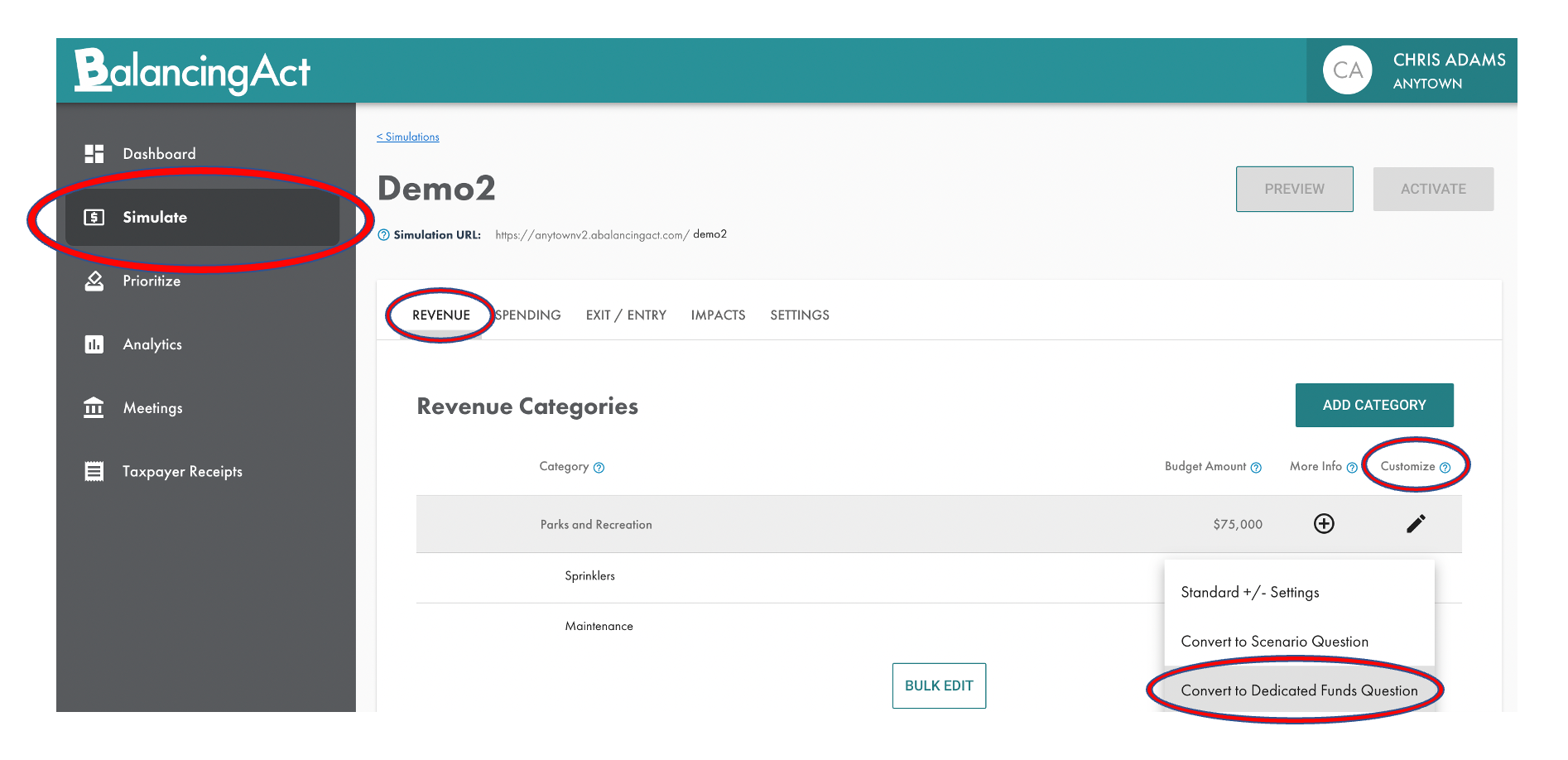
After selecting "Convert to Dedicated Funds Question", a modal will appear. This is where you will input the following details:
- Scenario Name: a private name for this question that is not shown to the public
- Scenario Question: the question or description (if only 1 option) shown to the public
- Info Bubble Text: information pertaining to the question
- More Details: Additional information pertaining to the question with the ability to add links, images, and videos
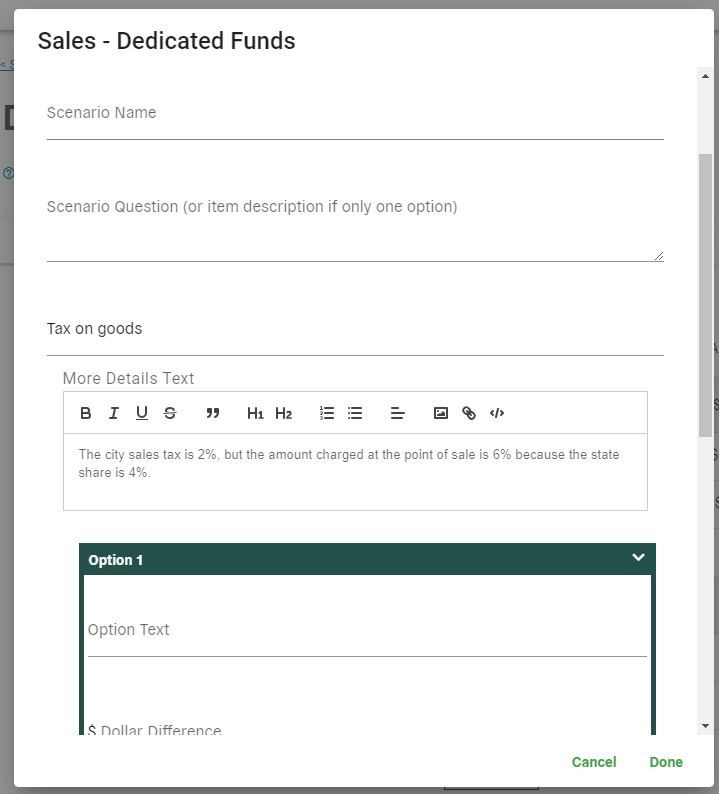
You’ll also see a place to add options (or answer choices) within that dedicated funds question. The fields you can fill out for each option include:
- Option Text: Gives the public a more specific idea of what the question is asking
- Dollar Difference: How much will this option cost? (Enter a negative number to show a decrease in cost)
- Info Bubble Text: Information pertaining to the question
- More Details: Additional information pertaining to the question with the ability to add links, images, and videos
- Impact to Spending & Scenario Question Option (if applicable)
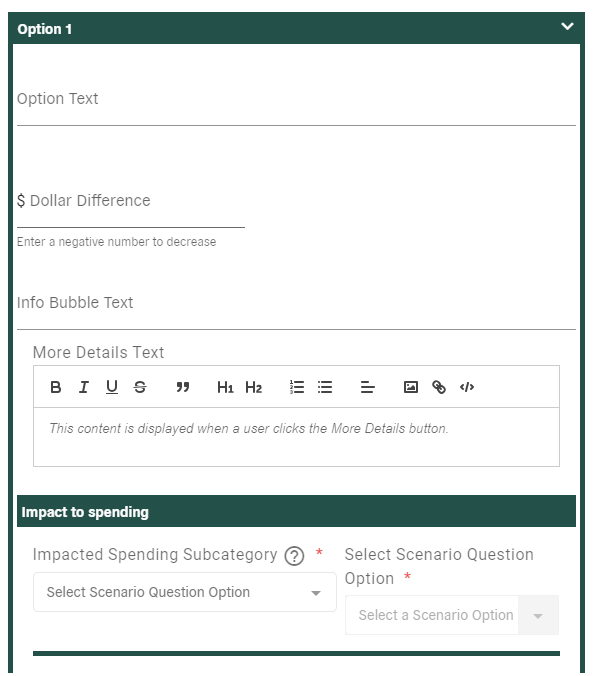
You can always add more options by selecting 'Add Option' below the option fields.
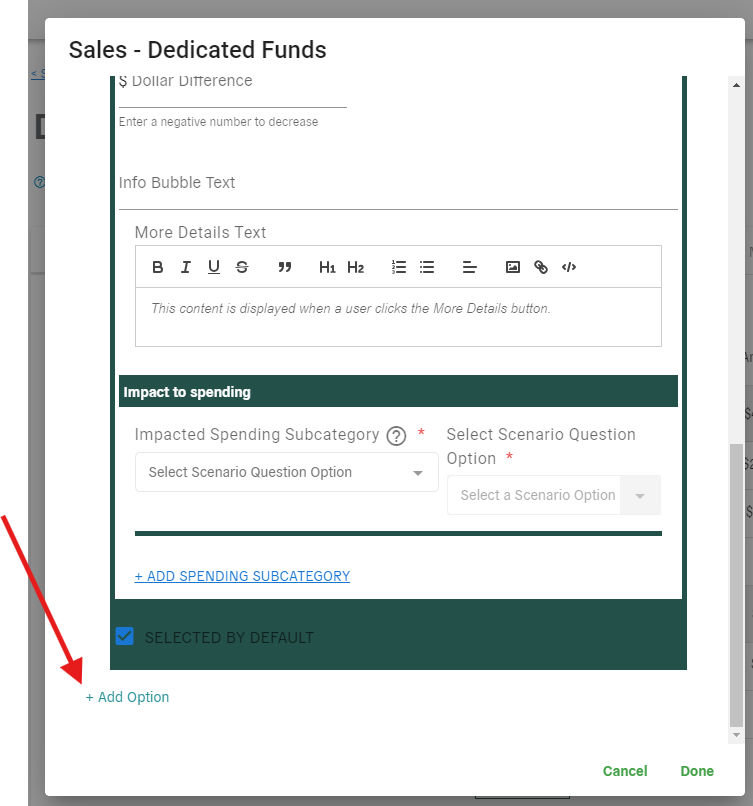
Here’s how a dedicated funds question with options would appear for end users: