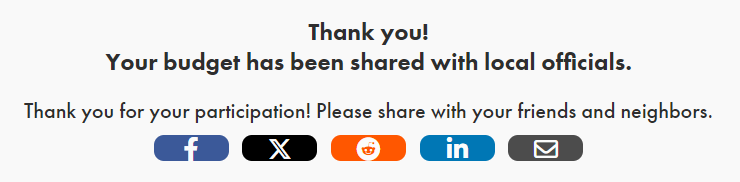Editing text strings in your simulation or prioritization allows you to customize boilerplate text, making your project more suited to your specific needs or audience.
First, open up your Simulate or Prioritize project and navigate to the Settings tab. Scroll down to the bottom of the page to the Text Customizations heading, and click the "Add Custom Text" button.
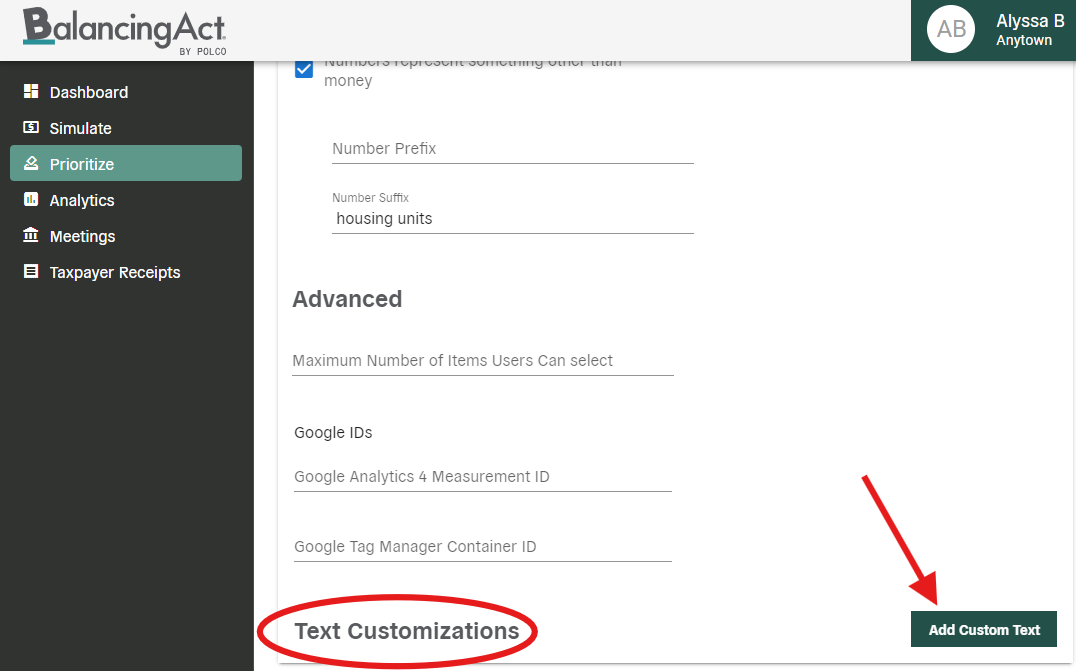
In the modal window that appears, you can either type to search for specific text or click for a drop-down menu. Each text string in the menu includes the actual text shown to end users (e.g., "Welcome to Balancing Act!"), followed by a brief description of where this text appears (e.g., "Entry Modal Title").
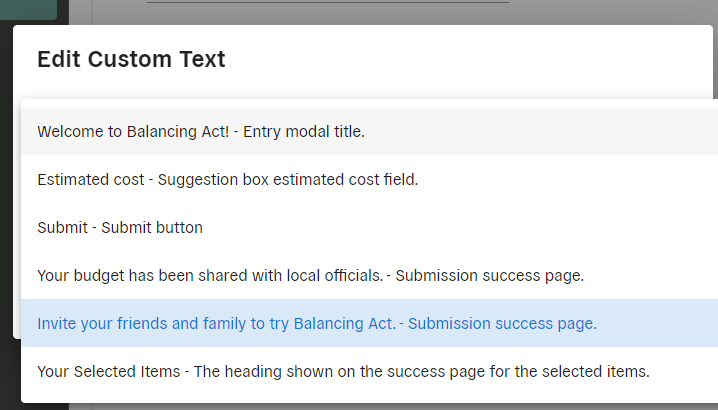
Select the text string you want to change and type in your preferred custom text. Click "Done" to apply changes.
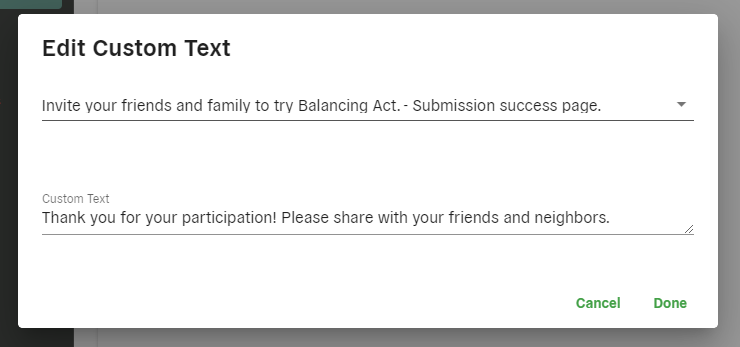
All text string updates will appear under the Text Customizations heading.
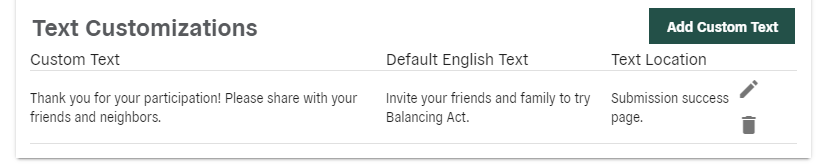
Feel free to preview and test out your prioritization or simulation to ensure that your text customizations work well with the other surrounding text/instructions. If you have further edits, return to the Settings tab and adjust accordingly.