Note: Some features in this article are only available in full accounts.
During difficult economic times, it becomes necessary for many organizations to cut spending. Balancing Act can help with this unfortunate task by presenting cut options, with whatever level of detail you want, so that stakeholders can consider all the options, see their cost impact, and provide informed input to decision makers.
These simulations can either be complex, with layers of detail and information, or extremely simple, letting users just answer "yes" or "no" to an item. You can also let users choose their preferred revenue scenario.
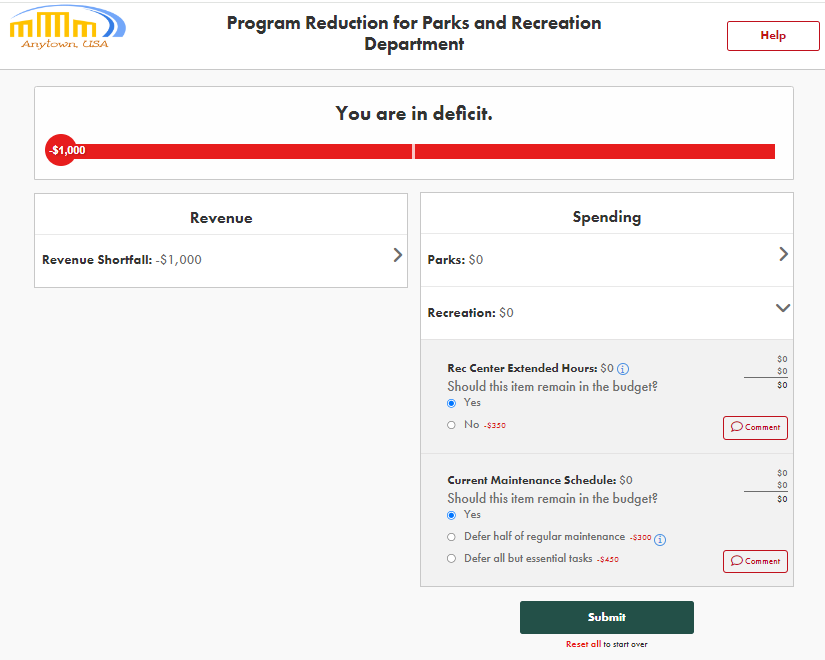
Click here to explore the above example of a quick, internal-facing budget-cut simulation for a department.
If you find yourself in the position of needing to create a budget-cut simulation, we recommend using our budget simulation tool with the following settings:
- Use the scenario question creation feature to quickly create yes/no scenario questions. By default, the dollar value associated with "no" will be the negative of the starting amount, with the effect being that the item is cut. You can always edit the scenario question as usual to add options and context. Note: Depending on how you have set up revenue, you may need to adjust the starting amount to zero.
- Customize the entry modal to provide stakeholders with context for the budget situation and the needed input. You can even embed a video as in this example, where a Mayor speaks directly into the camera asking residents for input.
- Turn off the pie chart in the simulation settings, as pie charts don't work well with negative numbers.
- If you are using these simulations internally (not intended to be visible to the public), you may want to deselect the "Allow social media sharing" option in the Settings tab.
